A FRIEND IN NEED IS A FRIEND INDEED :: Someone who comes to your aid when you're in difficulty is a true friend, unlike others who disappear when trouble arises. Meaning of the phrase is misunderstood sometimes as "a needy person becomes a friend to obtain help from others". WE TRY TO HELP YOU
Wednesday, April 28, 2010
XP SECRETS
1.windows xp has an hidden bluetooth software.To install just follow the steps
i . goto start->run
ii .type fsquirt and then hit enter
iii.this will open up a window showing the symbol of bluetooth,then follow the steps as shown in the window.
2.every one thought that we cant chat in windows as done in unix.A hidden software called winchat is used to chat but the only disadvantage is that we can provide ip of the system to chat with others.
3.we cant create a folder with name"con"
4.write the following text in the notepad "bush hid the facts".save it and reopen the same and observe the magic.
5.open microsoft word and type =rand(200,99),numbers represent rows and columns,maximum limit is 200 and 99, then see the magic.
whole microsoft team,even bill gates itself does not know why this happened?
6.goto start->run->eudcedit--this will open up a font editor allowing u to design ur own custom fonts and characters to be used in things like microsoft word.
7.To know keyboard shortcuts of msword then follow the steps
i.select tools->macro->macros from the menubar.from the macros in dropdown menu,select word commands.
ii.select list commands from the macrolist,click the run button.
iii.choose current menu and keyboard settings from the popup window and click ok.
8.if we wanna change the icon of intenet explorer to other,its very simple to change icon throug registry.first open the root in registry,HKEY_LOCAL-ROOT\CLSID\{FBF23B42-E3F0-101B-8488-00AA003E56F8}
then give the path of icon in the harddisk in the string value of Default on Defaulticon.
now the IE will be shown to ur favourite icon.
9.Hidden Documents
i. Open your command prompt Start-->Run and Type cmd
ii. Type cd.. to move to C:\> drive or Type cd desktop to move to your desktop.
iii. Type the below code in your command prompt
notepad filename.txt:hidden
iv. Write some data and save(Ctrl+S) the file.
v. Browse to the file location and Open filename.txt you cannot see any data in the file.
vi. To retrieve the hidden data open command prompt and type the same command.
notepad filename.txt:hidden
YOU MAY KNOW THESE POSTED BELOW,BUT WE REPEAT !
To run any of these apps go to Start > Run and type the executable name (ie charmap).
Window$ XP HIDDEN APPS:
====================
1) Character Map = charmap.exe (very useful for finding unusual characters)
2) Disk Cleanup = cleanmgr.exe
3) Clipboard Viewer = clipbrd.exe (views contents of window$ clipboard)
4) Dr Watson = drwtsn32.exe (Troubleshooting tool)
5) DirectX diagnosis = dxdiag.exe (Diagnose & test DirectX, video & sound cards)
6) Private character editor = eudcedit.exe (allows creation or modification of characters)
7) IExpress Wizard = iexpress.exe (Create self-extracting / self-installing package)
Micro$oft Synchronization Manager = mobsync.exe (appears to allow synchronization of files on the network for when working offline. Apparently undocumented).
9) window$ Media Player 5.1 = mplay32.exe (Retro version of Media Player, very basic).
10) ODBC Data Source Administrator = odbcad32.exe (something to do with databases)
11) Object Packager = packager.exe (to do with packaging objects for insertion in files, appears to have comprehensive help files).
12) System Monitor = perfmon.exe (very useful, highly configurable tool, tells you everything you ever wanted to know about any aspect of PC performance, for uber-geeks only )
13) Program Manager = progman.exe (Legacy window$ 3.x desktop shell).
14) Remote Access phone book = rasphone.exe (documentation is virtually non-existant).
15) Registry Editor = regedt32.exe [also regedit.exe] (for hacking the window$ Registry).
16) Network shared folder wizard = shrpubw.exe (creates shared folders on network).
17) File siganture verification tool = sigverif.exe
18) Volume Control = sndvol32.exe (I've included this for those people that lose it from the System Notification area).
19) System Configuration Editor = sysedit.exe (modify System.ini & Win.ini just like in Win98! ).
20) Syskey = syskey.exe (Secures XP Account database - use with care, it's virtually undocumented but it appears to encrypt all passwords, I'm not sure of the full implications).
21) Micro$oft Telnet Client = telnet.exe
22) Driver Verifier Manager = verifier.exe (seems to be a utility for monitoring the actions of drivers, might be useful for people having driver problems. Undocumented).
23) window$ for Workgroups Chat = winchat.exe (appears to be an old NT utility to allow chat sessions over a LAN, help files available).
24) System configuration = msconfig.exe (can use to control starup programs)
25) gpedit.msc used to manage group policies, and permissions..!
AUDIO & VIDEOS

Audio Songs
MAY VETURI's SOUL REST
IN PEACE
The legend Lyricist
Listen to audio songs online:
http://www.raaga.com/
http://www.dishant.com/
http://teluguone.com/cinema/audio/
http://www.musicindiaonline.com/
For downloading:
http://www.oldtelugusongs.com/
http://www.andhrulamusic.com/
http://www.southmp3.net/
http://www.songs.pk/
http://www.chitramala.com/audio-songs/
For both listnening and downloading:
http://www.chimatamusic.com/telugu/telugu.php
http://www.musicplug.in/
http://www.sillymp3.com/
Videos
For Watching:
http://video.google.com/
http://www.youtube.com/
For downloading:
Smart Way to Download Videos from YouTube.com, MetaCafe.com, MySpace.com ...copy the URL of the video in the particular website and paste it in the box and click the button "get2pc". Thats all!
Vista or XP Problems? Let Microsoft Fix It
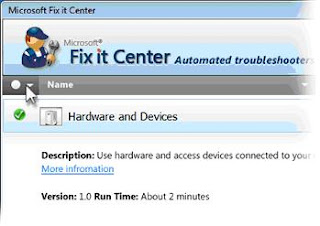
Microsoft's Fix It software, which tries to automatically figure out what's wrong with your computer, is now available for Windows XP and Vista.
The software is in beta, and can run diagnostics for 300 common problems with Windows. When you run Fix It, you'll see a list of things to examine, such as display quality, performance, and incoming connections. Clicking the "run" button next to each item launches an automatic troubleshooter. Each one only takes a minute or two.
PC users may have also run into the online version of Fix It, which has been kicking around in Microsoft's support pages since late 2008. But if you're having computer problems, you might not be able to get online, in which case Fix It could come in handy. Besides, selecting from a list of general categories is easier than hunting for a specific problem online.
Fix It is aimed at Windows XP and Vista users, because Windows 7 already has diagnostics built-in (you can access them via Control Panel > System Security > Find and Fix Problems). However, the software works on Microsoft's latest operating system as well, and I find the interface is a little easier to manage in the downloadable version.

And, frankly, I wasn't aware that the automatic diagnostics existed. They're not easy to find in Windows 7, and I haven't had any major problems with my PC that would prompt me to look for solutions. But I did manage to tune up a couple things -- mostly programs running at start up that were affecting performance -- with help from the Fix It software.
I'm interested to hear if anyone has successfully used Fix It to tackle major PC problems
100 Incredibly Useful and Interesting Websites
2. Amoeba Music Home
3. Angie's List
4. Animoto
5. AnnualCreditReport
6. BallroomDancers
7. Bankrate.com
8. BillShrink
9. Capzles
10. CarsDirect.com
11. Chowhound
12. Craigslist
13. Criminal Searches
14. Dictionary.com
15. Drop.io
16. DRUDGE REPORT
17. Emily Post
18. eSnips.com
19. Facebook
20. FedSpending.org
21. Finnegans Web
22. FitDay
23. Fixya
24. Free Republic
25. Freecycle
26. FriendFeed
27. Fuelly
28. Fundrace 2008 - Huffington Post
29. GasBuddy.com
30. Glassdoor.com
31. GoodSearch
32. Google News
33. Greenzer.com
34. HousingMaps
35. HowStuffWorks
36. HubbleSite
37. iMedix
38. Instructables
39. Internet Archive Wayback Machine
40. Kayak.com
41. Kiva
42. Last.fm
43. Livemocha
44. Lonely Planet
45. Lulu.com
46. Lynda.com
47. Metacritic.com
48. Mixx
49. MizPee
50. NETRonline.com
51. NextBus
52. NinjaVideo.net
53. NPR
54. Occultopedia
55. OpenCongress
56. OpenSecrets.org
57. OpenTable
58. Other Music
59. OVGuide
60. Pageonce
61. Pandora Radio
62. Photosynth
63. Picasa Web Albums
64. Pitchfork
65. PlanetEye
66. PolitiFact
67. Powell's Books
68. Project Vote Smart
69. Prosper
70. RealAge
71. RetailMeNot.com
72. Roadside America
73. SearchSystems.net
74. Shakespearean Insulter
75. Slate Magazine
76. SnagFilms
77. Spock
78. Sprout Builder
79. StubHub
80. Techmeme
81. TeensReadToo.com
82. The New York Times
83. Thesaurus.com
84. TreeHugger
85. TripAdvisor
86. TripIt
87. Truveo
88. Vanderbilly
89. Vimeo
90. WhitePages
91. WikiHow
92. Wine Library TV
93. Word Spy
94. Yahoo! Answers
95. Yahoo! Babel Fish
96. Yelp
97. Zeer
98. Zillow
99. Zilok
Tuesday, April 27, 2010
Top 10 IT certifications in demand
Certified Information Systems Auditor: CISA is a professional certification for Information technology audit professionals sponsored by the Information Systems Audit and Control Association (ISACA). Candidates for the certification must meet requirements set by ISACA.
A Definitive Guide to Smarter Google Search
The tips and tricks in the next few pages will help you improve the precision of the search results Google provides--and use far fewer keystrokes to get them. And we will also explore Google search various tools which will make it easier to find the latest news about a topic, search forums, find reviews or even browse results in new ways.
Related stories
Great Google Search Tricks: The nice people at Google have invented multiple ways to make their core product --Internet search--even better. The tips and tricks below will help you improve the precision of the search results Google provides--and use far fewer keystrokes to get them.
Get to know search operators: Google made its name by delivering powerful search results in response to queries of any level of sophistication, but learning to use Google's search operators can really hone your Google-fu. The Google Help Cheat Sheet rounds up some of the finest, such as define: (for quick dictionary lookups), site: (to return results from a specific Web site), and OR (as in ‘pc OR world').
Calculate and convert: The search box doubles as a calculator. Try typing math problems, such as 89*22/(16). Aside from working as a simple calculator, Google is also a great tool for converting units of measure, Try typing 100 yards = ? meters. Google will do the rest..
Narrow down your results: Usually you can find what you're looking for on the first page of Google results, but if you need something very specific--say, a page that was published in the last 24 hours--click the Show Options link above your search results and choose the appropriate option from the the 'Any time' category.
Find a killer desktop wallpaper: Google Image Search is a familiar go-to resource for users seeking new wallpaper, but finding wallpaper that fits your desktop is much easier than you may realize. Go to the Google Advanced Image Search page, and click Use my desktop size link to automatically search for images that exactly fit your desktop dimensions.
Find the current time elsewhere: Don't bother trying to convert the time from your local setting to a distant city. Just type time city , as in time Beijing, to see the current time in that location. Yeah, it's too late to call your buddy there.
Search within a domain: Google's great search engine might be better (or simply more convenient) than the search box on a particular site. To limit results to a single site, type search term site:domain name , as in netbook review site:pcworld.in. You can even search within site sections, as in netbook site:pcworld.in/features.
Search for a file type: You can look up results that match a specific file type. This trick is great for special searches, such as tracking down a product manual or video file. Try search term filetype:three-letter type . For example, I entered Zoom H2 manual filetype:pdf to find the manual for that Zoom recording device.
Get the weather: Type weather city name (as in weather Bangalore) to get a quick report of the current conditions and forecast.
Get movie times: On the Web you have a myriad of choices to look up show times, but Google's simplicity is tough to beat. Just type movies: city, as in movies Bangalore. Click the More movies link to get more-specific listings.
Awesome Google Search Tools:Google provide a bunch of useful and visual tools for a better searching experience. Most of these tools can be accessed from the 'Show Options' link. We take a look at some of the helpful tools that can make your search tasks much more comfortable and appealing.
 ot-on results makes Wonder Wheel a fun way of exploring a subject.
ot-on results makes Wonder Wheel a fun way of exploring a subject. Timeline: This is a good way to get a feel for the buzz about the topic over time. For instance, we searched for the term "Muslim extremist" and got a good visual feel for the evolution of the term from 1970, when it was almost nonexistent, to its heyday in 2001 and 2002 right after the 9/11 attacks, to today when its use is somewhat on the wane. Not bad for a search that took less than a second.
Google Squared: Timeline and Wonder Wheel are both examples of Google not simply presenting links but analyzing information on the web, extracting it, and presenting it in a format that the search engine itself creates on-the-fly. Another and even more remarkable example of that is Google Squared. With Google Squared, you'll search for a topic and Google will pull information from all over the web and present it in a table with rows and columns. Squared looks fascinating, but it's still a part of Google Labs, indicating that it may still need some work.
Page Previews: This is a very good option when you want to quickly gauge how the website you are searching for looks like. It can come in handy when you want some visuals to help you sift through the various search results Google throws up.
Navigate results from your keyboard: Google's Experimental Search page is full of fun experiments from the search giant. One of the best is the Keyboard shortcuts experiment, which adds Gmail-like keyboard shortcuts to Google search results; for example, pressing ‘j' or ‘k' moves you up or down, respectively, between results
Thursday, April 22, 2010
Get More Out of Google Reader
Do you routinely hop from one favorite Web site to another, just to see if anything new's been added? There's a faster, easier way: an RSS reader.
Though it sounds like something you'd find on a loan form, like Regulatory Savings Stipend, it's actually a huge timesaver. RSS stands for Really Simple Syndication, a technology that enables sites to come to you instead of you having to go to them.
Here's how it works: When you visit a news site, blog, or some other Web page you like, you "subscribe" to it--usually by clicking a specially marked icon somewhere on the page.
Once you've subscribed, new content from that site is automatically fed to your RSS reader (sometimes known as an "aggregator"), which can be either a special program or a Web service. Ultimately, the goal is to see news and new posts
 under one roof instead of jumping from site to site to site.
under one roof instead of jumping from site to site to site.I recommend Google Reader. It's a freebie accessible from any Web browser (and most mobile phones), and it doesn't require you to install any extra software. (You will need to create a free Google account if you don't have one already.)
Once you're signed in, there are two ways to add feeds: manually, by clicking "Add subscription," or automatically, by clicking the "Add to Google" button or RSS icon on a site you want to subscribe to.
Give it a try, then meet me back here tomorrow for some tips on making the most of it. You won't be disappointed
Friday, April 9, 2010
RARE PHOTOGRAPHS

THIS PICTURE WAS TAKEN WHEN SUPERHIT SHOLEY WAS STARTED......
They were looking at ashrani when he was doing practice first time with his funny Jailer's dress... ALONE on one rock...

1) Tim Berners Lee -- Founder of the World Wide Web

2) Picture taken when microsoft was started

3) Steve Woznaik(sitting) and Steve Jobs of APPLE Computers.
He was three months late in filing a name for the business because he didn't get any better name for his new company.
So one day he told to the staff: "If I'll not get better name by 5 o'clcok today, our company's name will be anything he likes..."
so at 5 o'clcok nobody comeup with better name, and he was eating APPLE that time...
so he keep the name of the company 'Apple Computers'

4) Bill Hewlett(L) and Dave Packard(R) of HP.
Behind them in the picture is the famous HP Garage.
Bill Hewlett and Dave Packard tossed a coin to decide whether the company they founded would be called Hewlett-Packard or Packard-Hewlett.
And the winner was NOT Bill... the winner was Dave.

5) Ken Thompson (L)and Dennis Ritchie(R) ,creators of UNIX.
Dennis Ritchie improved on the B programming language and called it 'New B'.
B was created by Ken Thompson as a revision of the Bon programming language (named after his wife Bonnie)
He later called it C.

6) Larry Page(L) and Sergey Brin(R), founders of Google.
Google was originally named 'Googol'.
After founders (Stanford graduates) Sergey Brin and Larry Page presented their project to an angel investor...
they received a cheque made out to 'Google' !...
So they kept name as GOOGLE

8) Andreas Bechtolsheim , Bill Joy, Scott Mc Nealy and Vinod Khosla of SUN(StanfordUniversity Network) MicroSystems.
Founded by four StanfordUniversity buddies.
Andreas Bechtolsheim built a microcomputer;
Vinod Khosla recruited him;
Scott McNealy to manufacture computers based on it;
and Bill Joy to develop a UNIX-based OS for the computer...
SUN is the acronym for Stanford University Network .

9) Linus Torvalds of Linux Operating System Linus Torvalds originally used the Minix OS on his system which he replaced by his OS.
Hence the working name was Linux (Linus' Minix).
He thought the name to be too egotistical and planned to name it Freax (free + freak + x).
His friend Ari Lemmk encouraged Linus to upload it to a network so it could be easily downloaded.
Ari gave Linus a directory called linux on his FTP server, as he did not like the name Freax.
Linus like that directory name and he kept the name of his new OS to LINUX...

10) Picture taken when INFY was started. This picture was found in the album of the clerk who took this picture...
The picture was with that clerk only because it was his birthday and he just told everyone to stand together at one place to take a pic.
He borrow a camera from his friend and as he can not tell any of his boss to take pic, so he took pic by himself... even it was his birthday.



